Door step service Mobile Phone Touchscreen Not Working
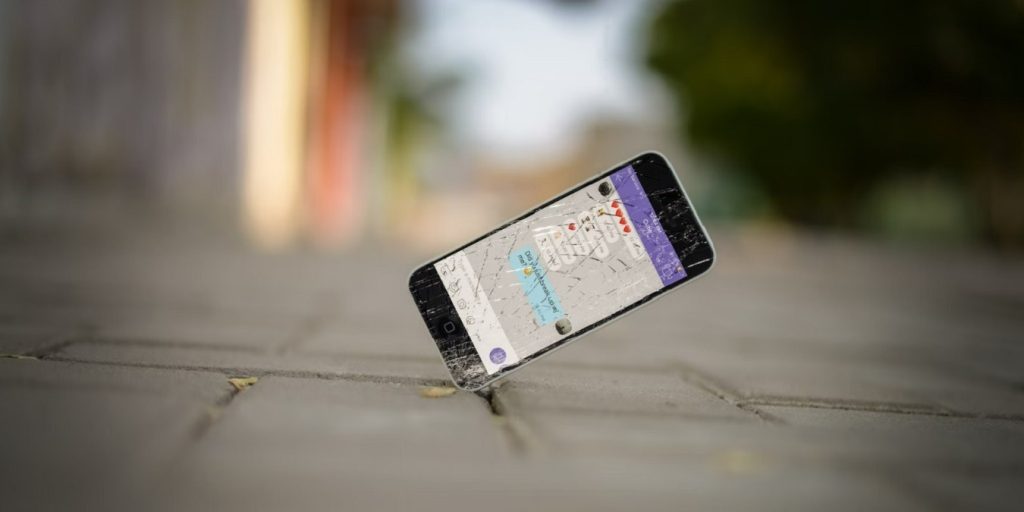
You probably touch your phone’s screen hundreds of times per day. Combined with its delicate glass build, it’s no surprise that smartphone touchscreens are one of the most common components to run into issues.
Here are a few fixes to try if your Android touchscreen is not working.
Is Your Phone’s Touchscreen Really Broken
First, you should rule out the possibility of a software bug if your phone touch screen is not working. There are a handful of troubleshooting steps you can do to confirm this.
Reboot Your Phone
A good-old reboot might sound futile to fix such an advanced issue. However, it’s often one of the most successful ways to fix an unresponsive touch screen on Android. Restarting your phone shuts down and refreshes all background services, which could have crashed and led to your issue.
Press and hold the Power button to display the power menu, then tap Restart if you’re able.
If you’re unable to touch the screen to select the option, on most devices, you can hold down the Power button for several seconds to switch off your phone. In some cases, you may need to hold down the Power button and the Volume Up button at the same time
If your touch screen is not working, but only intermittently, then you may be able to re-boot your phone into safe mode. Android’s safe mode lets you use your phone with only the original software it shipped with, which strips out all services and apps you’ve installed. If your display works normally in safe mode, a third-party app is likely at fault here.
To enter safe mode on most new Android devices, press and hold the power button. In the resulting prompt, touch and hold the Power off button. Once you see the prompt to enter safe mode, tap OK, and your phone will soon restart. To exit safe mode, just restart your phone normally.
When you launch Display Tester, head into its Tests tab. Here, you have the option to test a whole bunch of aspects. The app can detect dead pixels, burn-in on OLED screens, whether the contrast and saturation are accurate, multi-touch status, and more.
If you got positive results in touch-based tests, you should review all recently installed apps or consider performing a factory reset. Since your touchscreen functioned as intended under special circumstances, a third-party app is most likely the root cause.

